This blog has been updated! Originally published 05/01/2023. Amended 31/08/2023
Hybrid work is now a permanent part of our work lives, and you might be thinking about improving your workspace. Whether you're ready to move on from using the ironing board as your desk, or you're imagining the convenience of carrying just your lightweight laptop instead of hauling around a heavy suitcase filled with power cables and other gadgets.
Below is a list of portable items that are accessible and designed to improve the comfort of working at home, in the office, or in every coffee shop and train carriage between.
Inclusion on this list is based on personal opinion or interest and does not reflect endorsement by AbilityNet; no product or supplier has offered an incentive.
How to improve your audio quality
When it comes to accessibility considerations, good audio is key.
Despite the claims of laptop and webcam manufacturers, built-in microphones are usually bad quality. Speaking on a call with poor audio quality will often result in you being misheard, misunderstood, sometimes confused by background noise, or even completely cut off from the conversation: "Hello? Can you still hear me? Hello? Have I gone on mute?"
There are some in-ear (earbud) headsets of high quality, but over-the-ear headsets are typically the most comfortable, especially for prolonged usage. These are the headphones that sit over your ears on nice comfortable, ear-warming pads and they tend to have microphones on an arm that can be adjusted to be close to the mouth, meaning they're clearer and less likely to pick up the background noise.
Should you use wireless or wired headsets?
 You can get wireless (Bluetooth) or wired (USB or 3.5mm jack - with some giving you both options). Wireless allows you to wander the office or house freely, but will need charging, and although the batteries last, you can always be guaranteed to get the "battery low" warning just as the chairperson hands over to you for your polished and well-rehearsed presentation.
You can get wireless (Bluetooth) or wired (USB or 3.5mm jack - with some giving you both options). Wireless allows you to wander the office or house freely, but will need charging, and although the batteries last, you can always be guaranteed to get the "battery low" warning just as the chairperson hands over to you for your polished and well-rehearsed presentation.
Wired headsets, in contrast, are plugged in, so you can't move further than the cable allows, but they won't cut out and don't need charging.
For freedom of movement and shorter, infrequent meetings and calls, wireless are probably best. For reliability for training, webinars, and days of back-to-back meetings wired is better; although you will lose the "sorry, I'll have to go, my battery is dying" excuse.
How much is a good quality headset?
Unfortunately, in terms of price, this is a real example of "you get what you pay for." Brands such as Plantronics (Poly) and Jabra are two typically trustworthy brands, and although there are cheaper models available, you won't get good audio quality and the wireless headsets tend to be unreliable in terms of connection and staying connected (in my experience).
How to look after your headset
Headsets, by definition, are portable; however, if you're prone to sitting on them or if you tend to stuff everything in a bag and hope the zip holds, you might want to consider a hard case.
Another key point to remember is that the foam cushions on the over-the-ear headsets can disintegrate over time, but you can buy replacements for pennies rather than binning the headset!
How to work from home comfortably
One of the key considerations for working comfortably and reducing the risk of aches, strains, longer-term injuries, and discomfort is making sure you have your screen at the right height. It's something our assessors regularly come across during workplace assessments.
Laptop stands
 While most monitors can be adjusted either with mounts or piles of books, laptops aren't as easy and people often end up craning their necks down to work.
While most monitors can be adjusted either with mounts or piles of books, laptops aren't as easy and people often end up craning their necks down to work.
Laptop stands are a relatively inexpensive solution for raising your laptop screen to the correct height. For portability between the "home office" and the "office." Ergonomic Cafe has some innovative solutions that fold down flat and slip into a laptop case. They also have options that are semi-permanent, attaching to the bottom of the laptop, folding to a couple of millimetres when flat, but giving a good range of height when in stand mode.
Another portable favourite is the Nexstand, a plastic stand that collapses a bit like a mini picnic chair; it gives a good choice of height and can be folded down to about the size of a folded umbrella and literally chucked in a bag for travel.
Sit-Stand Desks
 Sit-stand desks can be adjusted in height and encourage you to move between sitting and standing rather than remaining seated all day. They are becoming increasingly popular as their benefits to working comfort, employee wellbeing, and the flexibility they provide to inclusive workplaces become more appreciated.
Sit-stand desks can be adjusted in height and encourage you to move between sitting and standing rather than remaining seated all day. They are becoming increasingly popular as their benefits to working comfort, employee wellbeing, and the flexibility they provide to inclusive workplaces become more appreciated.
A sit-stand desk is an excellent choice for hotdesking environments because it can be adjusted to accommodate everyone. A purpose-built sit-stand desk is obviously far from portable, but there are some great portable options.
Ergonomic Cafe has the Box Office Pro, which is quite literally a desk in (or out of) a box. The box can be used to carry all your kit, but once you are at your desk, the box is placed on the desk and some bits are clipped on, making it a standing desk.
The Standidesk Active Stand is another desktop standing desk, but this one folds flat rather than providing a carrying case. The folded size is a bit cumbersome—about the size of an A3 notebook—but it's cardboard and so nice and light.
Keyboards
 Of course, raising your laptop to the correct height means that using the keyboard and mouse now becomes impractical, but there are numerous practical solutions.
Of course, raising your laptop to the correct height means that using the keyboard and mouse now becomes impractical, but there are numerous practical solutions.
Compact keyboards (keyboards without the number pad) are not only conveniently portable, but their smaller width means your arms are closer to your centreline reducing the amount of stretching needed to use your mouse and therefore reducing the risk of twists and strains.
For people who still use the number pad heavily, you can buy separate number pads. Some compact keyboards have a removable number pad, and the Number Slide Compact Keyboard, as its name suggests, has a number pad that slides in and out of the compact keyboard as needed.
A Bluetooth compact keyboard with backlit keys that allow you to type in low-light conditions (though we wouldn't recommend it) costs around £15. They are rechargeable and can last for weeks between charges (if you use the lights, they won't last as long). Most can be charged via USB and will work while they are charging.
I've always wondered why there isn't a laptop that has a keyboard that can be used either clipped in as a standard laptop or popped out when the laptop is on a stand. Anyone who can create this, please feel free to use the idea, but I'd like one please!
Computer Mice
 Mice are now arguably one of the biggest obstacles to portability, simply because of their size. Unfortunately, in many cases, the smaller size means ergonomics have been sacrificed.
Mice are now arguably one of the biggest obstacles to portability, simply because of their size. Unfortunately, in many cases, the smaller size means ergonomics have been sacrificed.
The Elecom Capclip Pro has a protective cap that prevents buttons from being accidentally pressed when it is being transported (running down the batteries). However, the case slips off and clips to the end like a cap on a pen, doubling the size of the mouse and making it comfortable for use on the go.
Slightly more ergonomic, but with a hefty price tag, is the Microsoft Arc Mouse. It's a beautiful bit of design; the mouse can be transported flat (in which state it is "off"), and when you want to use it, you bend it into an arc, at which point it can be used as a traditional horizontal mouse.
Taking this idea further is the Air.O, an origami-inspired design that folds from flat into a mouse shape. A word of caution: this is a Kickstarter project, so you pay a "pledge" to back the project and receive the "reward" of the product for your backing, but many projects fail, and few offer refunds when they do.
Finally, we have a mouse that is both portable and ergonomic, the Contour RollerMouse Mobile. There is a bit of a learning curve in terms of rolling and sliding a bar back and forth with your thumbs to move your cursor, and it has a hefty price tag, but the roller design is arguably one of the most comfortable ergonomically.
Setting your status in the office
 The return to the office has meant that some of us are missing the "set status" option that lets our co-workers know our availability. Unfortunately, in-person interactions don't make this so obvious.
The return to the office has meant that some of us are missing the "set status" option that lets our co-workers know our availability. Unfortunately, in-person interactions don't make this so obvious.
The Luxafor busy light hopes to address this by providing a handy LED status flag, that you can clip to your laptop screen or monitor. It's linked to programmes such as Microsoft Teams and Zoom, and the flag will show your different statuses: Red indicates "do not disturb," green indicates "available," and yellow indicates "away from the desk." Oh, hang on, maybe you don't need that option? Ok, so maybe it's a bit of an over-engineered solution.
Further resources
Is your current way of working inclusive?
Our expert workplace consultants can help you take stock of your organisation’s strengths and weaknesses, including current hybrid or remote working practices. They help you understand the impact on disabled employees, identify and prioritise improvements, and create a roadmap for your disability inclusion journey. Get started on your journey today by booking a free 15-minute consultation.