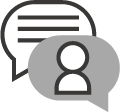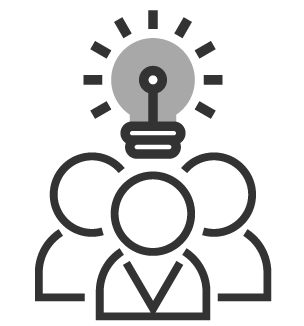How to do accessible social media

This webinar took place on Tuesday 20 October 2020, 1pm BST.
You may spend ages crafting perfect social media messages, but have you considered if your posts are accessible to all audiences? Learn how to make your social media channels work harder and meet the needs of all users.
Usability and Accessibility Consultant at AbilityNet, Daniel McLaughlan, shows you some simple edits and things to remember on channels including Instagram, Facebook, Twitter, YouTube and more, so you can share information accessible to all.
There was an opportunity to pose questions to Daniel at the end of the webinar.
How to do accessible social media - AbilityNet webinar slides via SlideShare
Webinar recording, slides, Q&As and transcript
All of our webinars are recorded and you can find them on our website.
You can find the slides used on the webinar below, along with some answers to questions posed to Daniel on the live webinar. A transcript, and captioned webinar recording are also provided below.
For additional information read answers to frequently asked questions about AbilityNet webinars.
Useful resources
Some shared on the webinar:
- GDS – Writing about Disability
- Self Defined dictionary
- Stroke Association – Aphasia Accessible Information Guidelines
- Twitter – How to add Image Descriptions
- YouTube – Automatic Captioning
- IGTV – Enable automatic captions
Your questions answered
Daniel has responded below to some of the questions that were posed by attendees in the Q&A panel during the webinar:
Q: How well could you use social media without using smartphones but have to use screen reader on laptops?
A: Assistive technologies such as screen readers work best with websites and apps that are coded correctly. This means using appropriate semantic mark up, supporting different inputs such as keyboard and mouse, providing text alternatives for images and ensuring that form controls are appropriately labelled.
All the major social media platforms support screen readers however the experience may differ between platforms. We would suggest referring to the accessibility information provided by each service to clarify the support they offer. Some links that may be useful:
• Facebook accessibility
• Twitter: Making Twitter More Accessible
• Instagram: How do I use a screen reader for Instagram?
• YouTube: Manage Accessibility Settings
Q: How do we upload our own transcripts to the video?
A: In the YouTube Studio select the Subtitles option from the navigation menu, then select the video you want to edit. A list of the subtitle tracks for the video will be provided. You can either edit an existing track or select Add which will give you the option to upload a file (choose the without timings option).
The subtitles are used to create the transcript. If only the automated subtitles are published, these will be used for the transcript. Otherwise, the published track for that language will be used.
See this YouTube article on adding captions for more information.
Q: Is there any empirical evidence or studies of SEO ranking weight given to "good web / WCAG accessibility" or "poor web / WCAG accessibility" ?
A: What factors influence SEO rankings are typically an unknown since the algorithms are not publicly available. However, many accessibility best practices are also SEO best practices, for example providing alternative text.
You may find the article Overlapping factors in Search Engine Optimisation and Web Accessibility published in Online Information Review useful. The text is also available on the CORE repository of academic papers.
Q: What was the organisation you mentioned that produced Pronouns 101?
A: Accessibility Lead, Fen Slattery, created a Pronouns 101 ‘zine’. It’s available for free with optional ‘pay what you think is fair’.
Q: Do we have age demographics of the 4 billion you cited?
A: The Digital 2020: Global Digital Overview by Datareportal provides a breakdown of audience per social media platform. Otherwise, the Khoros Social Media Demographics Guide pulls together statistics from several sources including Pew Research and Statista.
Also, the Internet Access - Households and Individuals bulletin provided by the Office of National Statistics contains estimates of social media use for the UK. For example, the August 2020 bulletin reported that the following age groups had used social media within the previous 3 months:
- 16 – 24 year olds: 97%
- 25 – 34 year olds: 91%
- 35 – 44 year olds: 90%
- 65+ year olds: 34%
(See Table 8 of the data specifically)
Q: Can I share the slides & video with my colleagues at work please?
A: Please do! We’re always keen for as many voices as possible to take part in conversations around accessibility.
Q: Hello, do social media scheduling platforms (Orlo, Hootsuite, etc) have alt text options when scheduling social media posts?
A: Generally, where the option is available, adding an image description is part of the process of creating a post on these platforms. Once the post is created, you can then schedule it. Refer to the individual platforms for specific guidance on creating image posts:
- Hootsuite – Create and Publish Posts
- TweetDeck – How to Use TweetDeck
- SproutSocial – Descriptive Text for Media (limited support)
- Buffer – Scheduling Posts (limited support)
Q: Are open captions or closed captions more accessible? Is one better/more ideal than the other?
A: Open captions are always on since they are burned into the video, whereas closed captions can be toggled on and off. Open captions are a good choice for video players / platforms that do not support captions. Provided the video player supports closed captions, the experience is equivalent once captions are displayed. It therefore comes down to user preference.
Closed captions are also more flexible in the long run since they can be easily changed or replaced. A video with open captions would have to be rerecorded to make changes.
Q: On Instagram TV (IGTV) is there a way to embed a YouTube video (including the CC applied on YouTube) or do you have to upload the original file? Just trying to find a simple way of not applying closed captions for the second time!
A: There’s no direct way to send a video already on YouTube to IGTV. You would need to upload the video file to both platforms (or download from YouTube and upload to IGTV). However in order for the captions to be available on IGTV you would have to:
• Use the Auto-generated Captions feature in IGTV (these may end up different to the captions you already have on YouTube)
• Make your existing captions permanently part of the video so they are always visible
For the latter, you could download the caption file from YouTube and use free software such as Handbrake to burn the captions into the video. Rev has a good overview of how to do this. Your video editor may also have the functionality to do this.
The captions would then be ‘Open Captions’ so they are always visible. Handbrake also allows you to create Closed Captions which are embedded in the video file and can be toggled on and off in supported media players such as QuickTime and VLC. I’m not aware that IGTV has support for this feature however. The only option currently available is their own Auto-Generated Captions
Q: Would you recommend on the whole not using YouTube's tools but one of the apps you've suggested in the training across the board for YouTube and IGTV.
A; The apps suggested – such as Apple Clips and Clipomatic – are useful if you are recording videos on mobile. Since the captions are ‘open captions’ that are always on, they can also be used with any platform.
However, it is more common for videos on YouTube to make use of their closed captions support. These are captions that can be toggled on and off when viewing the video. They also allow for more flexibility since the captions are separate from the video file (i.e. you don’t have to recreate the whole video to make a change to the captions and you can use the caption file elsewhere)
Whether you review and edit the automated captions, upload a transcript, create captions yourself using the YouTube editor or upload a file provided by a professional captioner, there’s no reason that YouTube’s tools can’t be used effectively.
Otherwise, there are also web services such as Kapwing and Amara that allow you to create and download subtitles that can be uploaded to YouTube. Find the service that suits your workflow.
Q: We're also playing with editing some of our videos from landscape to portrait (where possible) as our audience is young and mostly lock their screen to portrait mode. Does covering video to portrait pose any accessibility issues/can we embed a link to the original landscape when posting to IGTV?
A: Bear in mind that IGTV now supports both portrait and landscape video. The preview thumbnail will be cropped but you can also upload a static image. Users can then rotate their device to view the video in portrait or landscape.
I’m not aware of any functionality to embed links: Instagram as a whole only allows interactive links in the account profile. I would suggest providing your videos in portrait or landscape to suit the content of the video.
Otherwise, whether portrait or landscape, follow best practice and ensure adequate space for captions. In other words, depending on the content of the video, ensure that important information is not placed at the bottom of the video where it may be obscured by the captions.
Q: Regarding "live" webinars like this one on AbilityNet that are then published on YouTube or Vivo: are comments or questions posted in "Chat" or "Questions" boxes crawled by Google and searchable?
A: Please refer to the privacy policies of the relevant platforms for how they handle this data. The Zoom Privacy Policy outlines that Zoom does not process content data such as meeting or call recordings and transcripts. How this information is used is up to the customer. This suggests that Zoom does not make this information available to search engines (but please check with Zoom)
At AbilityNet we only publish the video itself on YouTube. Since Chat comments are not captured as part of the recording (unless read out), they are not added to YouTube in any way. We do review them internally to improve our training. However, any audio included in the video captions – such as the Q&A – will be posted to YouTube as both captions and a transcript. We understand that these would be exposed to search engines. Similarly, we publish relevant questions from the webinar on our blog with answers (as here). These questions would also be available to search engines.
Q: For alt descriptions for images - do you start with 'image shows...' or do you just say 'cat on bed with glasses' etc. ?
A: Including ‘Image of’ in the image description is unnecessary. Assistive technology such as screen readers will typically indicate to the user that the item is an image.
Q: Do you have any experience of live captioning for Blackboard Collaborate/Teams?
A: You may find this article about Closed Captioning support in the Blackboard Collaborate Ultra experience useful.
Q: Are you aware of any platform (Twitter, Facebook, YouTube, ....) that are interested in enhancing their captions with other fonts, additional colours, emojis?
A: On YouTube you can change the caption font, opacity, colour and size using the Subtitles/CC setting on the YouTube player. This will apply to all videos with captions on YouTube. See the YouTube Help article Manage Subtitle Settings for more information. Otherwise, different caption formats allow captions to be styled and positioned providing the video player supports this. The SubRip (.srt) format discussed is a basic format that Twitter and YouTube support but this format does not include styling information. However YouTube also supports other caption formats such as WebVTT (.VTT) files which do support styling. See the full list of supported caption formats on YouTube for more information.
You would typically style your captions in another application before saving in a format that supports styles. If you have set caption style preferences in the YouTube player, there is an option to allow videos to override these styles where this has been specified by the caption file.
Q: Do you have any guidance on writing alt text for infographics?
A: Alternative text can be used to describe what the relevant images in an infographic convey and any text in the image. However, if the infographic is especially complex, it may be appropriate to provide a separate text description. Ideally this would be in text on the same page but it could be a linked file. The alt text on the infographic in this case could then be used to provide a brief summary.
Q: Do you have any tips for using schedulers/planners to automate posts?
A: The process of scheduling typically happens after a post has been created. Ensure that when creating your posts best practice is followed in terms of:
- Using simple, straightforward language
- Avoid symbol fonts
- Use emojis sparingly
- Add alternative text to images (several platforms support this – see earlier question) or in the post itself
Q: What was the text alternative page for Twitter that you mentioned?
A: The Google Chrome extension that prevents you from publishing a photo tweet without an image description is called Twitter Required Alt Text. It’s available on the Chrome Web Store.
Q: What's your take on italicising words? There is a lot about not using blocks of italicised text, but there seems to be no much guidance on loose words in italics.
A: While italicised words can be used to distinguish words from the surrounding text, they can be difficult to read as noted in the Government Digital Service Style Guide. We would recommend using bold instead depending on the context.
Q: Do any of the social media channels offer analytics that give any idea of how many of your users are using assistive technology / accessing things like alt text on images / using captions on video?
A: This information is not typically available although the question does come up often. While the intent is often to better tailor products and services, there is also the risk that this information could be used to create stripped down experiences for disabled people, further reinforcing stigma.
It also raises potential privacy concerns as it implies that people reveal information about themselves and/or their disability without their knowledge. Generally speaking, this is not information that we need or should have access to. You may find the following articles useful:
- Marco Zehe – Why screen reader detection on the web is a bad thing
- Léonie Watson – Thoughts on screen reader detection
- Adrian Roselli – On Screen Reader detection
Q: "Instagram stories - should we add a brief description of image/ video included?
A: Unfortunately Instagram Stories do not support image descriptions (alt text). You could add visible text to a Story to summarise the image/video – this may be beneficial for users with cognitive disabilities - however this text is also not available to screen readers.
At the time of writing only interactive elements such as hashtags and posts in a Story can be accessed using a screen reader. However, these elements are generically labelled as “View Hashtag” and “View Post” so are rather ambiguous.
Beyond text alternatives, for Stories we would advise choosing sans serif fonts at a readable size and ensuring sufficient contrast between text and backgrounds.
Upcoming Webinars
-
11 Jul 2024 - 13:00
-
10 Jul 2024 - 13:00
-
4 Jul 2024 - 13:00
-
6 Jun 2024 - 13:00
-
5 Jun 2024 - 13:00