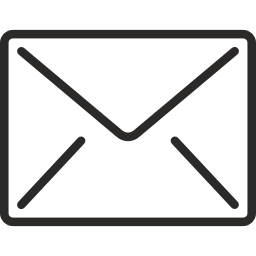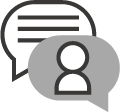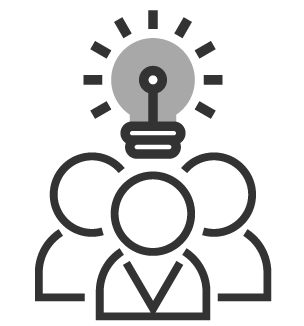Apple are helping eradicate the curse of CAPTCHA
Robin Christopherson | 30 Jun 2023In 2015, I wrote about how CAPTCHA challenges have been a constant source of frustration – and even exclusion – for people with disabilities ever since they were devised to try to sort the humans from the robots.
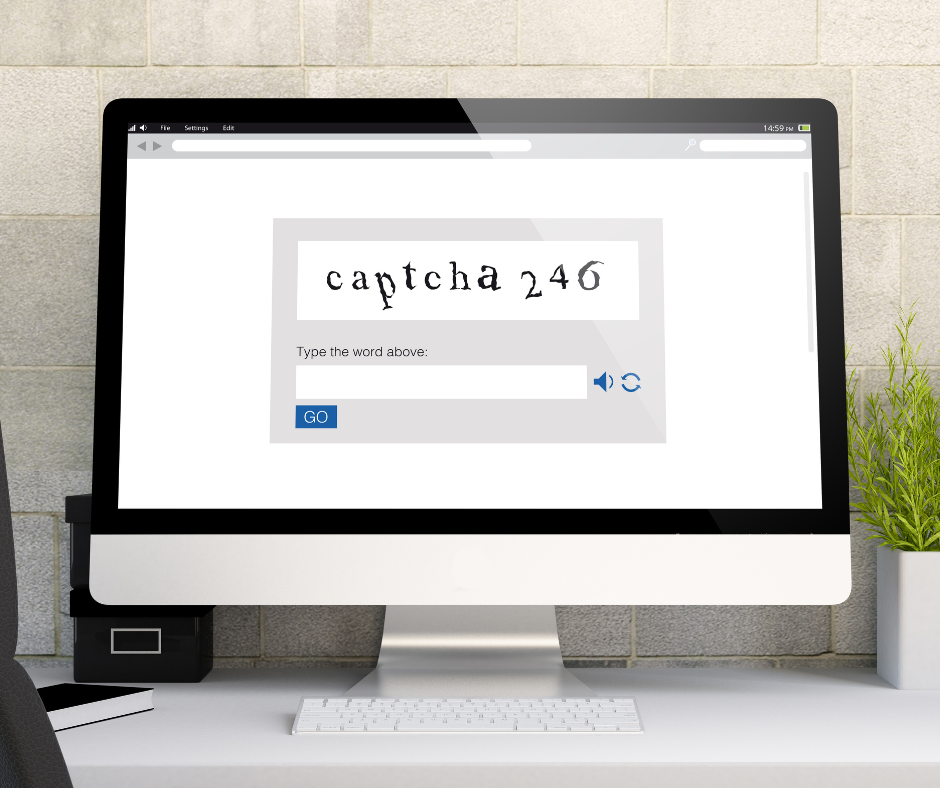
For many with a cognitive or vision impairment, these obscure images often prove impossible to crack and, for those not able to use a mouse, there’s no way to select those elusive elements either. Being blind myself, I’m often faced with tackling the audio alternative. If you fancy having a crack at our audio CAPTCHA challenge, be my guest.
“What about the ‘I am not a robot’ checkboxes?” I hear you ask. Well, tabbing to those and checking them with the spacebar or Enter is exactly what the bots do too – so you’re often out of luck there.
For all the above reasons, our advice to website developers is to avoid using CAPTCHA challenges as much as possible. Many users find them difficult and frustrating, and many disabled users impossible.
How does Apple help us avoid CAPTCHAs?
Apple has now introduced a solution which many websites are adopting. Since iOS and iPadOS 16.1 (and macOS Ventura) a website can take advantage of a new feature called Automatic Verification that confirms the flesh and bone reality of the user and bipasses the need to banish the bots with evil challenges such as the above.
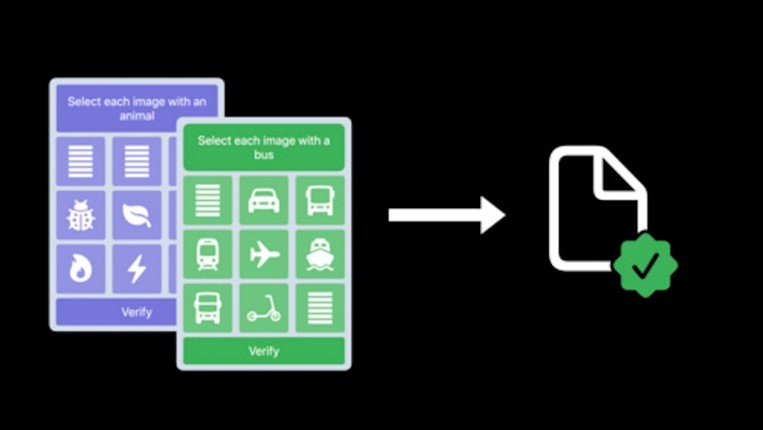
(Image: Apple)
The Automatic Verification feature contacts a secure iCloud server and verifies both your device and your Apple ID account. After verification, a private, anonymous access token is sent to the website you’re attempting to interact with and proves you’re a real user.
How to turn on Automatic Verification
This fantastically useful feature should be on by default, but just in case it isn’t on your mobile device, you can easily check.
- Go to the Settings app
- Tap on your name at the top
- Select Password & Security
- Scroll down to Automatic Verification and check that it’s toggled on
The steps are slightly different in macOS Ventura. Go to System Settings by clicking the Apple menu in the top left of your screen, click on your name, then choose Passwords and Security and check that Automatic Verification is on in the resulting panel.
You can read more about this feature, how it works and how it protects your privacy on Apple’s support note.
Help banish CAPTCHAs forever
Our devices already know all about us. Just as we use our thumbprint or face to securely unlock our devices or make online payments, it makes similar sense to help avoid often impossible challenges like CAPTCHAs by using our personal info for automatic authentication.
As mentioned above, however, this feature only works on websites that have been tweaked to support this feature so you might still get CAPTCHA puzzles occasionally, but a growing list of websites are now on-board – instantly verifying that their users are real people, as well as banishing the bots.