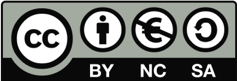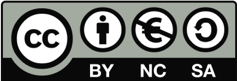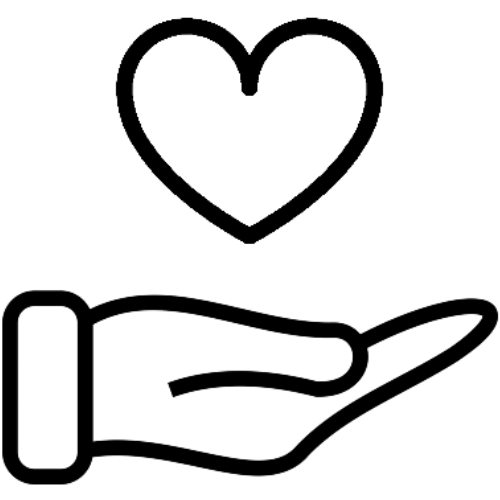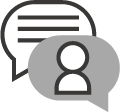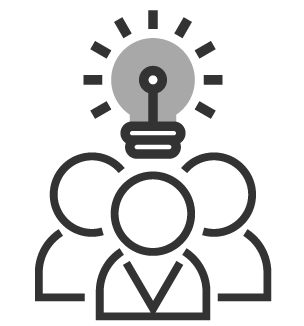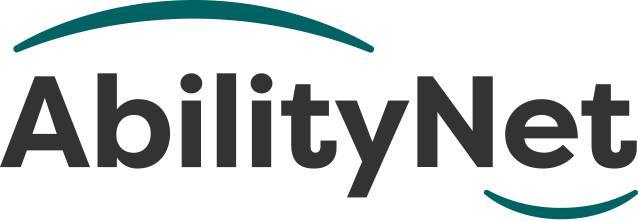
Osteoarthritis and Computing
Although osteoarthritis is distinct from rheumatoid arthritis which is an auto-immune disease the two forms have similarities in the way in which they can impact quality of life, but also in the ways in which technology can support people, enabling them to maintain independence.
Given that many people with osteoarthritis can experience reduced dexterity and can find it painful to use standard keyboards and mice, AbilityNet has produced this factsheet to cover some of the options that can help make computers, laptops, tablets and smartphones easier to use.
Last updated: March 2024
Contents include
1. What is osteoarthritis
 Osteoarthritis (OA) is the most common type of arthritis, affecting an estimated 9 million people in the UK.
Osteoarthritis (OA) is the most common type of arthritis, affecting an estimated 9 million people in the UK.
Osteoarthritis was previously dubbed “wear and tear,” arthritis because experts thought that the joints gradually wore out over time and was an inevitable part of ageing. However, it’s now known that osteoarthritis is more complicated than this and that while the risk of osteoarthritis does increase as we grow older, it’s by no means inevitable.
Although osteoarthritis is distinct from rheumatoid arthritis, which is an auto-immune disease, the two forms have similarities in how they can impact the quality of life and how technology can support people, enabling them to maintain independence.
Given that many people with osteoarthritis can experience reduced dexterity and find it painful to use standard keyboards and mice, AbilityNet has produced this factsheet to cover some of the options that can help make computers, laptops, tablets and smartphones easier to use.
- Age: As you grow older, your joints are subject to more wear-and-tear and our ability to repair this damage decreases.
- Obesity: Excess body weight places additional stress on your joints, particularly those in the hips and knees
- Injury: Not allowing enough time for the joint to repair itself following an injury or operation
- Other conditions (secondary arthritis): Severe damage to joints caused by conditions such as rheumatoid arthritis or gout
What is the difference between osteoarthritis and rheumatoid arthritis?
Osteoarthritis most often develops in adults who are in their mid-40s or older. However, it is more common in women and people with a family history of the condition. Osteoarthritis initially affects the smooth cartilage lining of the joint. This makes movement more difficult than usual, leading to pain and stiffness. Once the cartilage lining starts to roughen and thin out, the tendons and ligaments must work harder. This can cause swelling, and the formation of bony spurs called osteophytes.
Rheumatoid arthritis is an autoimmune condition that affects more than 400,000 people in the UK. It often starts when a person is between 40 and 50 years old and causes pain and swelling in the joint.
Women are 3 times more likely to be affected than men.
How does osteoarthritis affect computer (or other devices) usage?
Osteoarthritis affects the joints, particularly those that bear our weight (such as those in the knees and hips) and the joints we use a lot, such as those in the hands and wrists. Reduced or painful movement or difficulties with a grip can make using a mouse difficult, and reduced dexterity can make it slow to use a keyboard.
2. How can technology help people with osteoarthritis?
For a person with osteoarthritis, technology, computers, laptops, tablets and smartphones can offer a great way to access the world and maintain independence but using standard inputs like keyboards and mice can be difficult. However, there are many alternative ways to interact with a device that does not require you to use a standard keyboard and mouse:
- Ergonomic keyboards
- Compact keyboards
- Ergonomic mice
- Word prediction
- Voice input
- Eye gaze technology
Ergonomic keyboards
Ergonomic keyboards are designed to provide a more natural and comfortable typing position; there are many different options from curved to split (where the keyboard is separated into two halves). Ergonomic keyboards are typically more suited to people who still have relatively good movement in their fingers as they do not do away with the need to type.
are designed to provide a more natural and comfortable typing position; there are many different options from curved to split (where the keyboard is separated into two halves). Ergonomic keyboards are typically more suited to people who still have relatively good movement in their fingers as they do not do away with the need to type.
Compact keyboards
These are keyboards without the numeric keypad built into them. They allow you to use a standard mouse closer to your body and reduce overextending your arm out to the side. These keyboards are often also light/soft-touch, reducing any pain experienced when pressing individual keys.
Light/soft-touch keyboards
These are keyboards that often have flatter keys and require less effort to press each key, reducing pain when typing.
Ergonomic mice
 The traditional ‘horizontal’ mouse does not place the hand and wrist in a very natural position when used, which can often result in discomfort. Ergonomic mice adjust this position in several ways:
The traditional ‘horizontal’ mouse does not place the hand and wrist in a very natural position when used, which can often result in discomfort. Ergonomic mice adjust this position in several ways:
- Vertical mice: this design turns the mouse grip on its side, so you grip it in a more natural ‘handshake’ position. Some vertical mice have a hinge along its length like an oyster, allowing you to adjust it to a comfortable angle.
- Bar mice: this design is positioned directly in front of the keyboard and has a roller ‘bar’ that you control with your thumbs, tips of your fingers, or the heel of your hands.
- Handshoe mice: this design cradles the hand, removing the need for the mouse to be gripped
- Trackball or rollerball mice: remain stationary with the cursor controlled by rolling a ball with a thumb, fingers, or palm. This means there is little to no wrist or shoulder movement.
Using a different design of keyboard or mouse can seem odd at first and will take a little time to get used to.
Word prediction
Word prediction is a relatively common way to type quickly on smartphones and tablets but can also be used on computers and laptops. Word prediction works by seeing the first few letters of the word you are typing, ‘predicting’ the words you may want to type, and presenting them as options. These options can be selected at any time but will be narrowed down the more of the word you type.
Voice Input
Voice input allows you to dictate rather than type into any document. You can also use your voice to ‘ask’ your computer to do things such as ‘Open Word’. Modern versions of Windows and Mac have good in-built dictation and voice control options, and voice control is available on most tablets and smartphones (iOS and Android).
Eye Gaze technology
Eye gaze technology tracks what you are looking at on the screen. It can be used to control the mouse pointer but can also be used with an on-screen keyboard to type. Eye gaze is still reasonably expensive and is typically used for significant difficulties with movement, but it is an increasingly practical solution for controlling a computer.
Monitor height
Make sure that your monitor is positioned so that your eyes are level with the top of the screen. This will ensure that your neck is in a neutral position. You may need to use a monitor riser block for a separate monitor screen or a laptop stand when using a laptop. Also, make sure that you use a separate keyboard and mouse when using a laptop in a stand so that you’re not bending your wrists at an angle to type.
Other adjustments
Gel wrist rests that lie along the edge of the keyboard, mousepads with raised gel rests, or wrist ‘donuts’ (gel-filled bracelets that wrap around your wrist) can provide some additional support and comfort when using your computer and are inexpensive and widely available.
that lie along the edge of the keyboard, mousepads with raised gel rests, or wrist ‘donuts’ (gel-filled bracelets that wrap around your wrist) can provide some additional support and comfort when using your computer and are inexpensive and widely available.
3. Useful Contacts
Freephone: 0800 652 3188
Phone: 020 3781 7120
Email: info@arthritisaction.org.uk
(Versus Arthritis was formed in 2018 following a merger of Arthritis Care and Arthritis Research UK)
Phone: 0300 790 0400
Email: enquiries@versusarthritis.org
NHS – Living with Osteoarthritis
4. How AbilityNet can help you
My Computer My Way
My Computer My Way is an AbilityNet run website packed with articles explaining how to use the accessibility features built into your computer, tablet or smartphone. The site is routinely updated as new features and changes are made to the Windows, MacOS, iOS, Chrome OS and Android operating systems. The site is broken down into the following sections:
- Vision – computer adjustments to do with vision and colour
- Hearing – computer adjustments to do with hearing, communication and speech
- Motor – computer adjustments to do mobility, stamina and dexterity
- Cognitive – computer adjustments to do with attention, learning and memory
Use it for free at mcmw.abilitynet.org.uk
Advice and information
If you have any questions please contact us at AbilityNet and we will do all we can to help.
- Call: 0300 180 0028
Please note: calls to our helpline number cost no more than a national rate call to an 01 or 02 number and count towards any inclusive minutes in the same way as 01 and 02 calls, and AbilityNet does not receive any money from these calls. - Email: enquiries@abilitynet.org.uk
IT support at Home
If you’re looking for in-person support, you can book a free visit from one of our disclosure-checked volunteers. Many of our volunteers are former IT professionals who give their time to help older people and people with disabilities to use technology to achieve their goals. Our friendly volunteers can help with most major computer systems, laptops, tablet devices and smartphones.
https://abilitynet.org.uk/at-home
Copyright information
This factsheet is licensed by AbilityNet under the Creative Commons Attribution-Non Commercial-ShareAlike 3.0 Unported License. View a copy of this license at creativecommons.org/licenses/by-nc-sa/3.0/