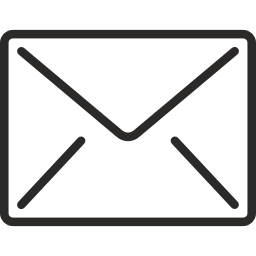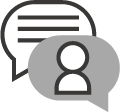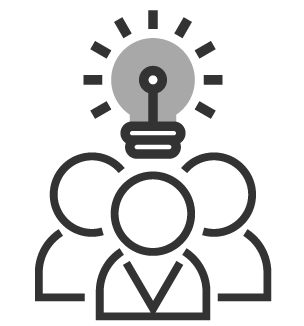5 Fitbit troubleshooting tips
Sarah Botterill | 30 Dec 2019Fitness trackers are increasingly popular as a means of keeping active. Here are top tips for setting up, and troubleshooting if you’ve been gifted one this Christmas.
 Fitness trackers are big business. Fitbit is still arguably the market leader although the Apple Watch is hot on its heels.
Fitness trackers are big business. Fitbit is still arguably the market leader although the Apple Watch is hot on its heels.
The latest models of the Fitbit include the Fitbit Versa 2 smartwatch, Fitbit Inspire and Fitbit Inspire HR trackers. Instructions are limited and so if you’re having trouble setting yours up, here are some tips to get you going.
1. Connecting your Fitbit to your phone
Fitbit devices connect to an App on your phone, so you’ll need to pair your Fitbit via Bluetooth. If you’re having trouble connecting, check your phone’s Bluetooth is turned on. For iPhone go to Setting and select General. Tap on Bluetooth and toggle the on/off button to on. Look for the name of your Fitbit tracker and tap on it to connect.
Android phones may vary. Look for Settings, and then tap Bluetooth. There should be an option to enable or disable it. Make sure it is enabled. You should see the Fitbit appear within Bluetooth devices, tap to connect.
If there are two of you with a Fitbit device in the house, make sure the other device is away from your phone as too many devices can cause confusion.
2. Change your stride length for Fitbit
 Feel as if you're putting in the steps but your Fitbit isn't counting enough or is counting too many? Everyone's stride is different especially if you have a physical impairment. Fitbit trackers work out how far you have walked by multiplying your walking step and stride length. To work out your stride length go to a place where you are sure of the distance. Count your steps as you walk across it. Divide the total distance (in feet) by the number of steps to get your stride length.
Feel as if you're putting in the steps but your Fitbit isn't counting enough or is counting too many? Everyone's stride is different especially if you have a physical impairment. Fitbit trackers work out how far you have walked by multiplying your walking step and stride length. To work out your stride length go to a place where you are sure of the distance. Count your steps as you walk across it. Divide the total distance (in feet) by the number of steps to get your stride length.
You can change your stride length in the Fitbit app on your phone, or from within the online dashboard.
In the app, tap or click on the Account icon and then tap on the Advanced settings. Tap or click Stride Length, and adjust your stride. In the Fitbit dashboard, choose settings and personal information. Under Advanced settings, find Stride Length. Click Set on Your Own and adjust your stride length.
3. Fitbit not receiving notifications from your phone
 Your Fitbit works best in tandem with your phone and can receive notifications including when you receive messages. Sometimes, notifications don’t come through but there are some things you can do to try and reconnect.
Your Fitbit works best in tandem with your phone and can receive notifications including when you receive messages. Sometimes, notifications don’t come through but there are some things you can do to try and reconnect.
The first, and most obvious, is to ensure you’re within 20 feet of your mobile phone. You can also try turning Bluetooth off and on again (follow the steps in tip 1) and try restarting your Fitbit and your mobile device.
Where notifications are delayed, it may be that you have an unstable connection. From your Fitbit app, select Account and then select the tracker. Select Call and text notifications and make sure that the Enable Notifications Widget is turned on.
4. Use Alexa on the Fitbit Versa smartwatch
 Fitbit's Versa 2 smartwatch has Alexa built-in. It enables you to speak to your watch and to connect to a smart home, or to get news, weather and other information on the go but you'll need to turn on the function first.
Fitbit's Versa 2 smartwatch has Alexa built-in. It enables you to speak to your watch and to connect to a smart home, or to get news, weather and other information on the go but you'll need to turn on the function first.
You'll need to do this on your phone in either iOS or Android. Open the Fitbit app on your phone. Click on your profile icon in the top-left corner, and tap on the name of the tracker. Tap on the Amazon Alexa tile and then click login with amazon. This will redirect you to the Amazon app. Tap 'Get started' and give Fitbit permission to access the Alexa Voice service.
Tap on 'Use location'. to share your location if you'd like more personalised results, and then hit continue.
5. Using other apps with your Fitbit
 Fitbit devices come with a good range of apps but you may have a favourite you'd like to sue with the device, too. It's possible to set this up.
Fitbit devices come with a good range of apps but you may have a favourite you'd like to sue with the device, too. It's possible to set this up.
It is possible to have a different app if there's one you're more used to as there are quite a few that use Fitbit's API. You can set these up to sync with the Fitbit app.
Click on the Account tab in the Fitbit app and tap Compatible Apps at the bottom.
How AbilityNet can help with a range of devices
AbilityNet has a range of products and services that can help you make tech more accessible including consultancy, design reviews, auditing and user testing.
AbilityNet provides a range of free services to help disabled people and older people.
Call our free Helpline. Our friendly, knowledgeable staff will discuss any kind of computer problem and do their best to come up with a solution. We’re open Monday to Friday from 9 am to 5 pm on 0800 269 545.
Arrange a home visit. We have a network of AbilityNet ITCanHelp volunteers who can help if you have technical issues with your computer systems. They can come to your home, or help you over the phone.
We have a range of factsheets which talk in detail about technology that might help you, which can be downloaded for free. You may find our factsheets talking about voice recognition and keyboard alternatives useful.
My Computer My Way. A free interactive guide to all the accessibility features built into current desktops, laptops, tablets and smartphones.